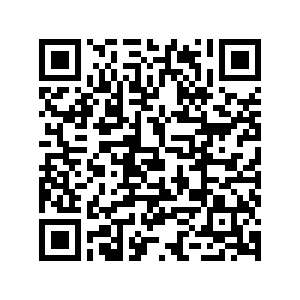Mobile Printing
Mobile Printing is available at the Library, allowing print jobs to be sent from your device to be held for secure pickup at the copy machine.
- Visit https://printing.clevnet.org
- Log in, using your entire Library Card Number for Username and your four-digit numerical PIN for Password
- Choose Web Print on the left. If you are on a mobile device and do not see this option, click View in Desktop Mode
- Click Submit a Job
- For black and white printing, select printing\McKinley Black and White (virtual)
For color printing, select printing\McKinley Color (virtual)
Click Print Options and Account Selection on the bottom right - Enter the number of copies and click Upload Documents on the bottom right
- Drag files into the dotted box, or click Upload from computer to choose items from your phone, tablet, computer, or device
Once you have attached all files you wish to print, click Upload & Complete on the bottom right - Each print job will be listed on your Web Print screen with the Status of Held in a queue when ready to release from the copy machine in the Library
Email-to-print
Instead of using the Mobile Printing instructions above, you may also email files to the copy machine in the Library to be held in a print queue for release. Print jobs sent using Email-to-print will take slightly longer to become available in the print queue as they must be processed by the email system and printing software before becoming available.
The following attachments are supported by Email-to-print: Microsoft Excel, Microsoft Powerpoint, Microsoft Word, PDF, and Picture Files.
To use Email-to-print, email black and white attachments to bwprinting@mcklib.org and color attachments to colorprinting@mcklib.org
Upon the first use of this feature, a response email will be sent with instructions to sign in to the PaperCut web interface in order to link the email address to the PaperCut user account. Your Username is your entire Library Card Number and your Password is your four-digit numerical PIN.
Mobile Print Release
If you have credit stored on your Library Card, you can now release your print jobs touch-free!
Scan the QR code below, which is also on the Library's copy machine, or visit https://printing.clevnet.org/mr
Log in using your entire Library Card Number for Username and your four-digit numerical PIN for your Password.
If prompted, Select McKinley Main MFP